To set up Store Stock Redistribution, you must create Replenishment Templates of type Redistribution. This topic describes the specific setup for Redistribution Templates. The See Also section at the bottom of this page has links to help pages for generic Replenishment Template setup.
To set up a Redistribution Template
- Go to LS Retail - Replenishment - Automatic - Lists - Replenishment Templates.
- Click New on the Home action menu to create a new template.
-
Fill in field values and filters as shown below.
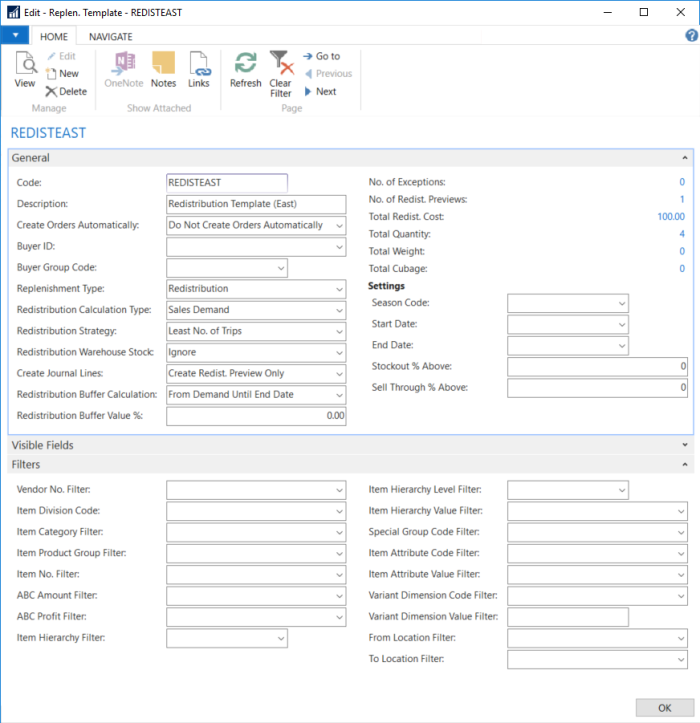
Fields
| Field | Description |
|---|---|
| Replenishment Type | In this field you can select whether the Replenishment Template is to be used for creating Purchase Orders or Transfer Orders. The value Redistribution is used for Store Stock Redistribution. |
| Redistribution Calculation Type | This field defines the type, how the system calculates the Redist. Stock and Redist. Demand. The available options are:
For more information see Redistribution Calculation Types. |
| Redistribution Strategy | This field defines the strategy, how the system calculates the trips between stores with Redist. Stock and Redist. Demand. The available options are:
For more information see Redist. Strategies. |
| Create Journal Lines | This field defines, if the Redist. Journal is calculated in one or two steps. The available options are:
The first option only calculates the Redist. Preview. The user can manually review the results, adjust, and calculate the Journal Lines in a second step. Note: This field is not applicable for Redist. Calculation Type Manual Redistribution. |
| Redistribution Buffer Calculation | This field is only applicable if the Redist. Calculation Type is Sales Demand. The field is used to reserve a buffer quantity in locations that serve as supplying location in Store Stock Redistribution. The available inventory in the location is reduced by the Redistribution Buffer Value % to calculate the Redistributable Stock. The field Redistribution Buffer Calculation defines the basis for this calculation. When a new Replenishment Template of type Redistribution is created, this field is copied over to the template from the Replen. Setup. |
| Redistribution Buffer Value % | This field is only applicable if the Redist. Calculation Type is Sales Demand. The field is used to reserve a buffer quantity in locations that serve as supplying location in Store Stock Redistribution. The available inventory in the location is reduced by the Redistribution Buffer Value % to calculate the Redistributable Stock. The field Redistribution Buffer Calculation defines the basis for this calculation. When a new Replenishment Template of type Redistribution is created, this field is copied over to the template from the Replen. Setup. |
| Redistribution Warehouse Stock | This field is applicable for Store Stock Redistribution and it defines how available stock in the warehouse is treated. The available option values are:
For more information see Warehouse in Redistribution. |
| Start Date | Defines the start date to be used for Store Stock Redistribution calculation. This is the starting date to be based on when calculating sales information such as Qty. Sold until Today, Sell Through % and Average Daily Sales. |
Filters
On the Replen. Template page you can define the filters that you would like to apply to the Item table when you add items to the Replenishment Journals.
| Filter | Description |
|---|---|
| Vendor No. Filter | Here you can define the filter for the Vendor No. field of the item. For example, you can enter the value of 1000 to exclude all the items that are supplied by Vendor No. 1000. Note: You can also specify a range of Vendor No. to be excluded, for example 1000...2000, and the system will exclude all items which are supplied by vendor number 1000 to 2000. |
| Item Category Filter | Here you can define the filter for the Category Code field of the item. Items belonging to this Item Category will be considered in the calculation. |
| Item Product Group Filter | Filter for the Product Group Code field of the item. Items belonging to this Item Product Group will be considered in the calculation. |
| Item No. Filter | Filter for the item number. |
| Special Group Code Filter | Filter for Special Groups. Items belonging to this Special Group will be considered in the calculation. |
| Item Attribute Filter | Filter for Attributes. Items belonging to this Attribute will be considered in the calculation. |
| Variant Dimension Filter | Filter for Variant Dimension Values. Items belonging to this Variant Dimension will be considered in the calculation. |
| From Location Filter To Location Filter |
Filters for From Location and To Location. When Store Stock Redistribution calculates the inventory in the locations, it classifies locations into Supply Locations (From Location Filter) and Demand Locations (To Location Filter). These filters will set locations to the status Excluded in Store Stock Redistribution when the Calculation Type Sales Demand or Manual Redistribution is used. For the other Calculation Types, these stores will not appear in the Preview and Journal Lines as they have been filtered out. |
See Also